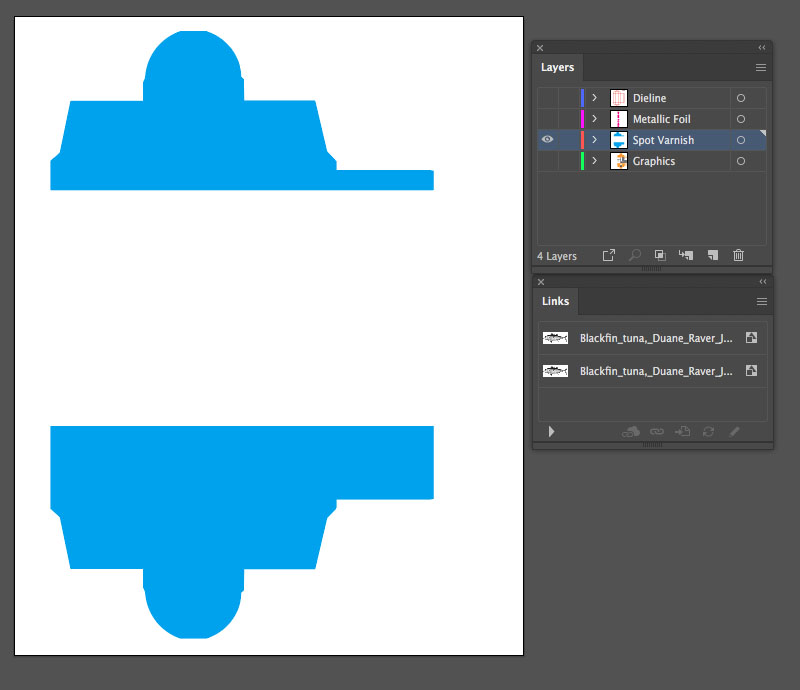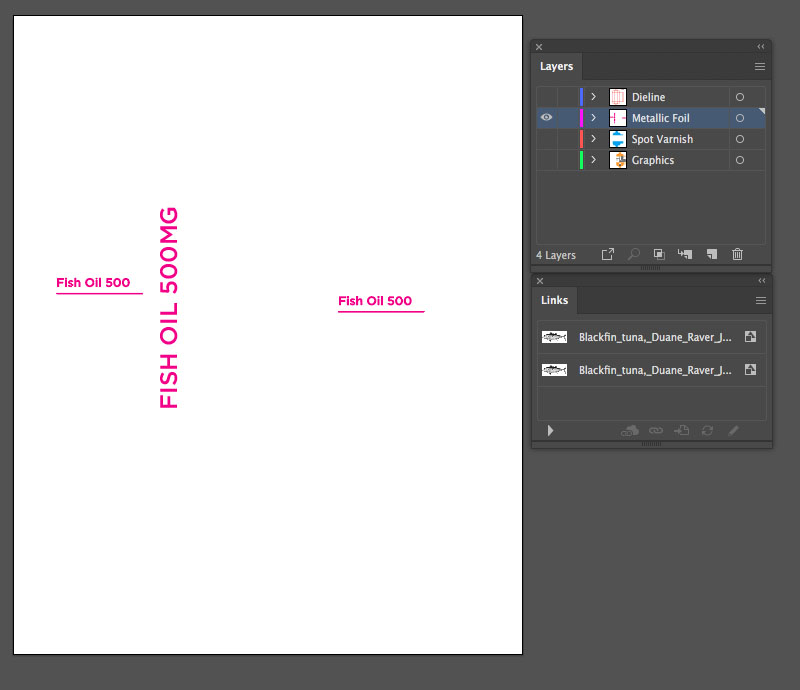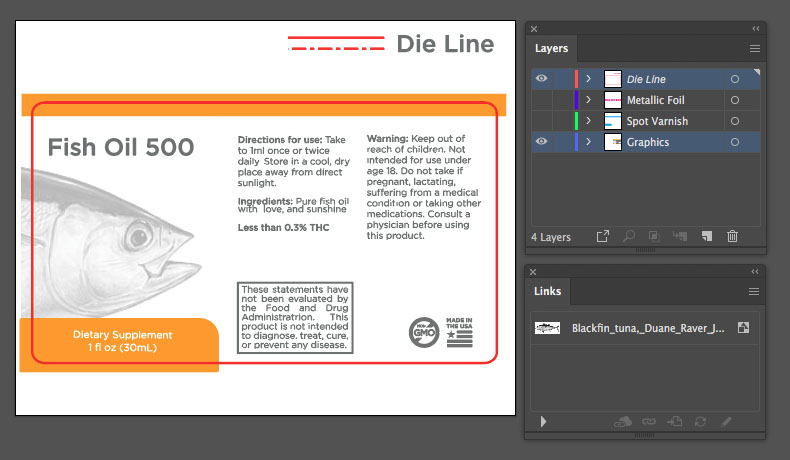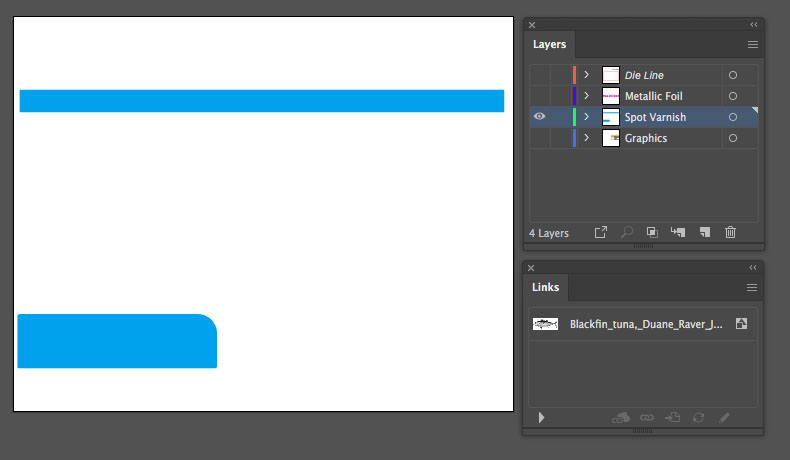Project Startup Guide
Overview Artwork Setup Product Specs
Package Artwork File Setup
We use the same flat artwork files that you would send to your printer for production.We accept Adobe Illustrator, Adobe Photoshop, Adobe InDesign, and PDF files. If your files are in another format please contact us and we will try to convert your files to a format we can use.
- Fonts - All fonts should be converted to outlines or rasterized.
- Embed Images - All linked files should be embedded.
- Layers - Your files should have separate layers for artwork, die lines. If your product has spot varnish, foil stamps, or embossing, these should each be on their own layer.
Outline or Rasterize Your Text
We want to make sure your text looks the way you designed it, but if we don't have the same fonts as you do it won't! By outlining your text we don't have to worry about sharing fonts and everything will come out just the way you sent it. Be sure to save a seperate copy of your file before outlining your text, or else you won't be able to edit your text later.
Include or Embed Your Images
If you have images linked in your artwork files you'll want to make sure they are included when you send them over. You can put all of the linked images in a folder and send it along with your artwork files or embed your images in the artowrk file.
How to embed images in Adobe Illustrator
- Select your images in the Links panel.
- Click the hamburger menu in the upper right corner of the Links panel.
- Click "Embed Image(s)"
Setting Up Layers
Layers help to seperate out the information in your artwork file. Most files should have two layers: one for artwork and another for die lines (where you package is cut and folded). If your package has special printing effects such as spot varnishing, metallic foils, or embossing, you should create a seperate layer with a shape that fills the area where the effect will be applied.